I have been a long-time fan of Wunderlist. It has become my go-to app for task management, and I’ve tested just about every task management / gtd app out there. I’m also very picky about what sort of functionality I want out of an app. For me, Wunderlist has come to implement just about everything I want; sharing, recurring tasks, cloud sync, webapp, native reminders for each device, email tasks to Wunderlist inbox, and the ability to view tasks by Today, Week, All, or by task list. Oh and it’s beautifully designed and is FREE!
However, with all of this, there has been one feature that I have been wanting to see for some time: integration with Apple’s Reminders app and therefore the ability to add tasks to my Wunderlist inbox via Siri. This was one feature that I loved so much when I used Things and Omnifocus. Any task / reminder added to my Reminders app would sync to my inbox in Things. Omnifocus would even sync the date and time of the reminder. This was a great workaround for using Siri to add new tasks.
Now, thanks to the new IFTTT (If This Then That) app for iPhone, this is now possible. IFTTT does exactly what its name says. You connect it with one of many various applications and create recipes, which consist of triggers that take an action of one app and do something in another app. For example, I use Box.net for all of my personal and family photo storage. I have a recipe that automatically pulls any photo I post to Instagram and saves it in a folder on Box.net. Pretty cool, but not what this article is about…
If you would like the convenience of being able to use Siri to add tasks to your Wunderlist inbox, you can add this recipe here. If you want to build the recipe manually, here is all you have to do. (*note: you will need a Gmail address associated with your Wunderlist account.)
- Open the IFTTT iPhone app or log in on the web.
- Go to the create a new recipe page. For the first trigger (This), find the SMS channel. If you have never activated this channel, IFTTT will guide you through the steps of setting up your phone number with this channel. Follow the steps, enter your pin, and click activate.
- Next, find the Gmail channel for the second trigger (That). The Gmail account that you use for this channel should be the same as the one associated with your Wunderlist account. The email address that you will be sending to is me@wunderlist.com.
- Once the recipe is created, find it in your recipe list, open it and click “Edit recipe.” Click in the Subject box and add {{}} around the word “Message” if it is not already set up this way. It should read {{Message}}. You don’t need anything in the Body box. Click Update.
Now, go to your contacts and create a Wunderlist contact if you don’t already have one. Add the phone number that IFTTT gave you for your SMS channel. You can also add me@wunderlist.com to the email address section. Now, just fire up Siri and tell her to “Text Wunderlist.” The message should be the task that you are adding. Siri will then text the IFTTT number, which will then send an email to Wunderlist with the message as the subject, which will then create a task in your Wunderlist inbox with that message as the task title. Voila!
A cool added benefit of using this method is that you can share the Wunderlist contact card from your phone with family, friends, or coworkers, who can then send tasks to your Wunderlist inbox just by texting a task to that contact. They don’t even need to be Wunderlist users themselves, and they don’t ever have to touch an IFTTT recipe to do so. So I can now essentially create a way for anyone to send me tasks.
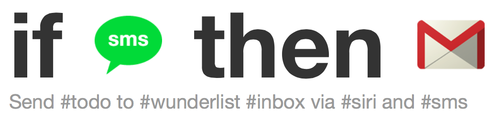
This worked great for me, thanks for taking the time to figure it out and let us all know about it!!
LikeLike
So glad to hear it worked well for you, Matt! How are you liking the Wunderlist 3 update?
LikeLike
Mike: This is a brilliant idea, and I have it set up but hit a final snag that I’m hoping you have a fix for. When I tell Wanderlust to, for example, “take out the trash” it via this method (siri to SMS to gmail to wunderlist) the only thing that shows up in my wanderlust inbox is “message.” There is no reference to what the message says. I know it’s getting through to IFTTT because I get a notice on my phone from IFTTT to “take out the trash.” Is there a setting or something else that needs to change to get the message itself all the way through to wunderlist? I’m so close!!
LikeLike
Hello Mike, I’m trying to add “multiple tasks” by email (me@wunderlist.com) in a given list, but all always fall in your inbox. I’m putting in the email subject “name list”, but all will always stop at the entrance of wunderlist box. What should I do? I’m using “Windows7”, “gmail” and “google chrome”.
LikeLike
Hi! Wunderlist’s email task to Wunderlist option only works with the Inbox, not with individual lists. So anything emailed to Wunderlist is going to drop into your inbox no matter what. I would be cool to have the option of specifiying a particular list to send tasks to, but as it works right now, it’s just not possible.
LikeLike
Hi Mike,
The workaround works perfectly, but… if you happen to be in Canada, as I am, you’ll get hit with a .40 cent charge every time you text a task to Wunderlist (the number is a California area code).
Sigh…
LikeLike
Hi, Rob. That stinks! I wonder if that is something IFTTT can work out. I didn’t even think about the issues one might run into with international numbers. One workaround you can do is emailing via Siri. So instead of creating a Reminder via Siri, you just tell to her to “Send an email to Wunderlist”. You should already have the contact info created in your contacts from this recipe. The subject would be the task and the body would be added as notes. I actually started using this instead because it doesn’t have to go through IFTTT and thus works just a tad bit quicker.
LikeLike